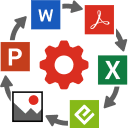Omniscien » Language Studio » Features » Convert »
Convert File Formats
When you’re trying to open a file, it’s important to know that the file’s format — the way in which it is saved and encoded—determines what you can do with it, and which programs will be able to open it. For example: If you have an .AVI video file on your computer, it might not open correctly in Windows Media Player because that program doesn’t support that particular type of encoding. In order to view this video file in Windows Media Player, you would first need to convert it into one of the supported formats such as .WMV or .MP4.
Drag, Drop, Convert – Easy!!
Convert Between Hundreds of File Formats
Fast conversion between more than 150 document formats including word processing, spreadsheet, presentation, subtitles, translation memories, images, audio, video and other popular file types.
Simply select the files that you wish to convert and the output format, set the desired optional output parameters and click the Convert button.
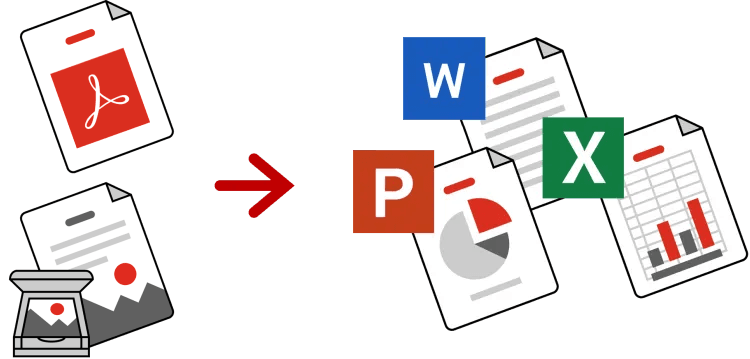
Keep original formatting and Styles
Convert PDF and Image Files to Microsoft Office
Works with scanned images and Adobe PDF files.
Converts images within PDF files.
Retains the fonts, formatting and styles of the original.
Auto-detects table layout and structure.
Benefits
Fast, Simple and Easy to Use
Simply drop your files onto the page, choose an output format, and click “Convert”. Wait a little while for the process to be completed, and you’re done!
Convert between thousands of file format combinations spread across 17 file type categories.
The entire organization has one easy-to-use set of tools in a single location within the office network. There is no need to install software on any user’s machine.
Irrespective of the number of files to convert and total size, Language Studio converts between different formats using batch processing, with multiple files being processed together.
File conversions are also available as a RESTful API, enabling programmers to incorporate file converter functionality for popular conversions into their applications and business processes.
Custom Settings
Default settings are pre-configured for each file type to meet most users’ requirements without any changes.
Most conversion types support advanced options that can be configured and fine-tuned to match your needs. For example, when converting a video you can choose quality, aspect ratio, codec and other settings such as rotate and flip. Advanced options can be saved as a profile and recalled again for future processing.
Guides provide additional information to assist with fine tuning settings for all our conversions.
Maximum file sizes are configurable by the administrator, allowing much larger files to be processed than would typically be permitted with an online file converter.
Secure and Private
You can’t protect your data if you don’t know where it is!
Retain control of your sensitive data by always keeping it within your own organization’s network.
By using untrusted websites and internet services to convert files, your users are putting your sensitive data at risk. Legal rights are inadvertently lost to untrusted third parties who may use your sensitive data and your valuable intellectual property for their own purposes, including in some cases selling it to others.
Unlike when you use a free online file converter, your files are never sent across the Internet. The Language Studio server resides within your corporate network, keeping your sensitive data safe and secure. After processing, the converted file is immediately destroyed using the US Department of Defense 5220.22-M data wiping standard.
File Type Categories
Language Studio has a wide range supported file types. No matter the source format or target format, we can convert nearly all popular file types. New file types are added on a regular basis.
See the full list of supported file types here, or click on any category to see the list of file types supported in the current release:
Frequently
Asked
Questions
How long does it take to convert a file?
The amount of time it takes to convert a file depends on the type of file being converted between and the size of that file (i.e., number of pages in a document, length of a video, quality/size of an image).
A document usually takes a few seconds per page to convert from one format to another. A video being converted to audio or another video format will typically take about 10 percent of the video play time.
Can I convert and translate at the same time?
Yes, you can convert many file formats and on completion of conversion automatically translate them into another language.
For example, you could convert a PDF into Microsoft Word and then translate it from one language to another.
What's the maximum file size allowed?
The supported size limit for each file type will vary, but is typically very large. Your system administrator can configure the maximum file sizes.
What file formats are supported?
A wide range for different formats are supported. The latest list of supported file types can be found here.
Can I convert password protected or encrypted files?
Yes. You will need to provide the password or decryption key in order for the file to be processed correctly.
How many files can I convert at once?
There is no express technical limit to the number of files that you can submit at any one time, but there may be practical or sensible limits dependong upon your infrastructure. Your administrator can configure the number of concurrent conversions that are allowed to be processed at one time.
When you upload multiple files, the system will process them sequentially until all have been processed.
What is the best way to convert images and PDF files to documents?
When converting images OCR is needed to extract text, fonts and other structural information out of a document. Tables and other information are extracted using artificial intelligence.
Many PDF files also contain images as part or all of the document. You can extract PDF using standard extraction tools or use OCR to extract more detailed structural informaiton for complex documents.